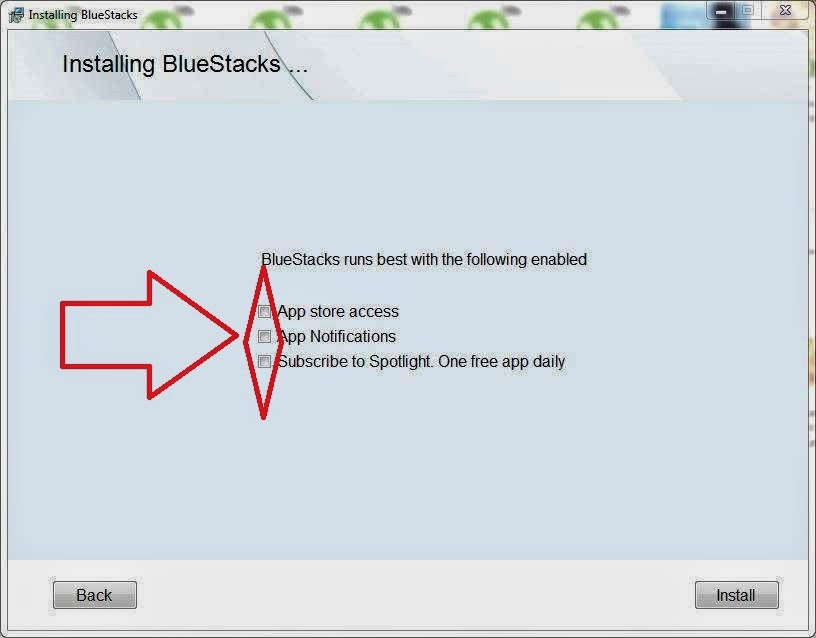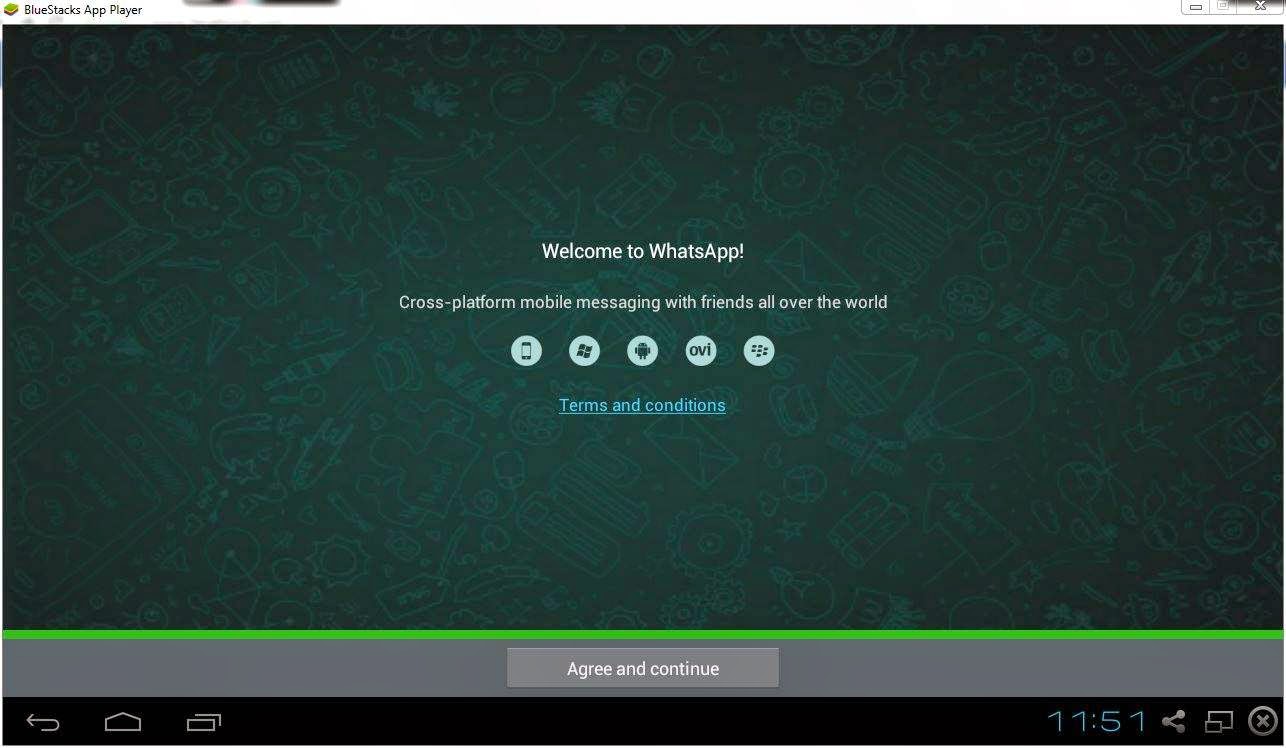Post By: Hanan Mannan
Contact Number: Pak (+92)-321-59-95-634
-------------------------------------------------------
Contact Number: Pak (+92)-321-59-95-634
-------------------------------------------------------
10 signs To Identify Your Computer Is Infected With Virus/malware
Now a days most of the people have their own PC/laptop or any other gadgets. It is quite difficult to find house without computer all most all educated people have their own PC that is connected to INTERNET. We use Internet for so many things like connect with friends on social networking sites, commercial purpose, education etc.. people use It according to their needs. All are well known with the word VIRUS. If you have computer and It is connected to Internet definitely you are well known of virus attacks andmalware. But It is difficult to find the hidden viruses on your computer.
Viruses can change code of your computer even when you are in offline still It uses some data. So many people thought that I have good antivirus to protect my computer, even though If you have antivirus there are so many new viruses are there which cannot be Identified by antivirus. So you have to update your PC frequently to make your PC/laptop run faster and smoother.Viruses/malwares are not so easy to detect there are so many types of virusescoded in a different manner. Most of the cases malicious software's can be detected by antivirus. There are some signs to know that your computer is Infected with viruses or any malicious software's.
Related article : Best Computer Tips & Tricks Everyone Should Know
10 Signs To Identify Your Computer Is Infected
Not Responding : When you click any Icon on the desktop It doesn't respond definitely some harmful virus or malware started harming to your computer. Sometimes If you click on particular program It will takes you to another one. In rare cases It will warns you something went wrong.
PC Slow Down : This is the most common sign to Identify viruses. when your computer slow down or any applications are running slowly even If you have good system requirements for that applications. No doubt your computer is Infected by viruses, malicious software's, or any other trojans, worms, malware etc..
When Computer Freezes : Suddenly your computer hang or reboot without any reason. All this dirty things are done by viruses which are Infected to your PC.
Antivirus Not Working : All computer users Install antivirus or any firewall to protect their PC, when that antivirus is not working what we have to do? You have to confirm that your computer is Infected with newvirus/malware that cannot be Identified by the antivirus you Installed on PC.
Hard Drive Disappear : Suddenly your local hard drive is not responding to your action or disappeared. Any how It will display you message your hard drive is not available to use. You have to understood that your computer is Infected with viruses. Any how It will display you message your hard drive is not available to use.
Printer Is Not Working : When your printer is suddenly not working after checking there is no hardware or connection problem. Definitely your system is Infected with worm virus. There are so many cases after removingvirus also printer doesn't work you have to re-Install the drivers that will connect printer to your computer.
Annoying Popups : These are more dangerous, when you are browsing on Internet It will displays you different popups. In that some are quite different that will warns you your computer may be at risk Install this software to protect your PC health what actually those popups are to Install malware on your computer to grab your Information and some other signs are redirecting you to strange websites from the one you wanted to visit.
Luck Knocks Your Door : Repeatedly you are getting e-mails, popups that are saying you got billions in lottery. You have to understood your computer is filled with virus why because already they send some malware to your computer to grab Information when you fill any application forms by clicking on those popups. Sometimes you may loose your money also by giving your bank account details so beware of these..
Difficult To Install : Are you facing any problems to Install antivirus software or any files to download this will Indicates that your computer is Infected with virus.
Icons Are Missing : Suddenly some of the desktop Icons are disappeared without performing any desktop cleaner. Confirm that some virus is entered to harm your computer.