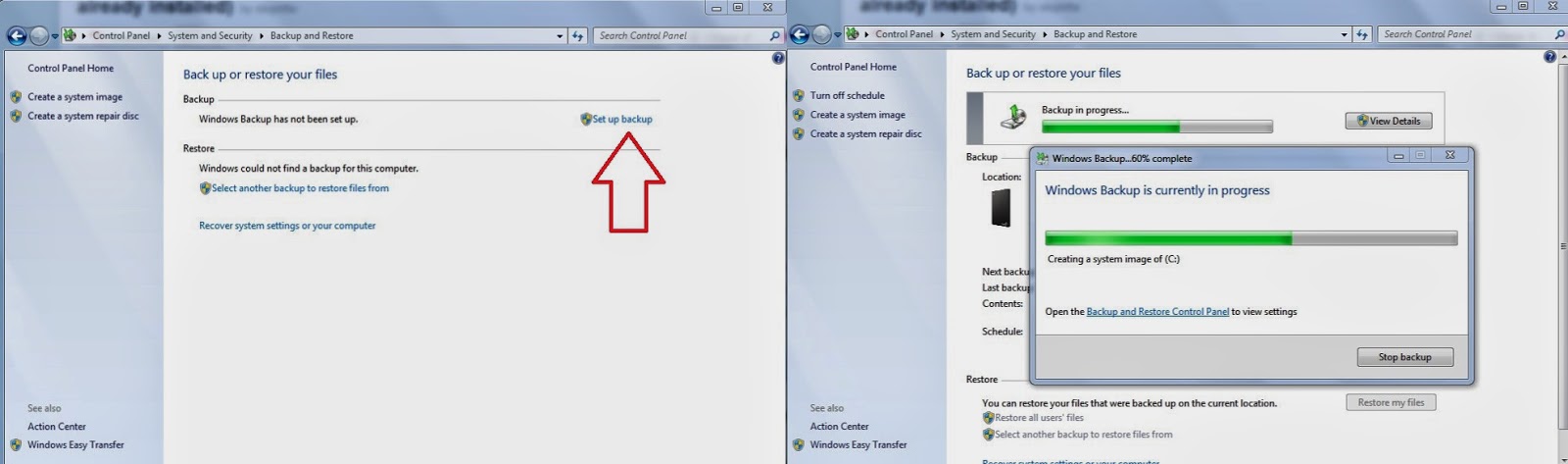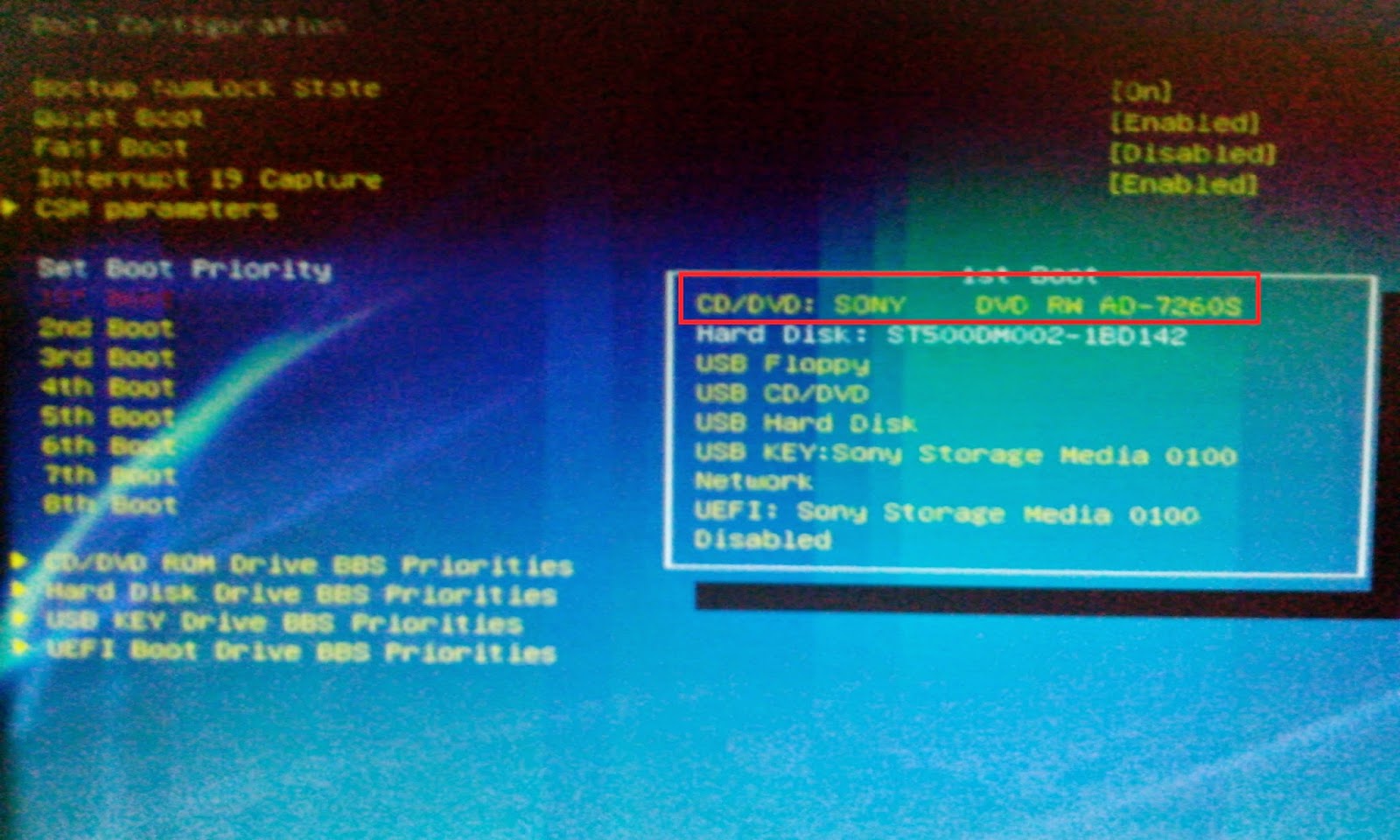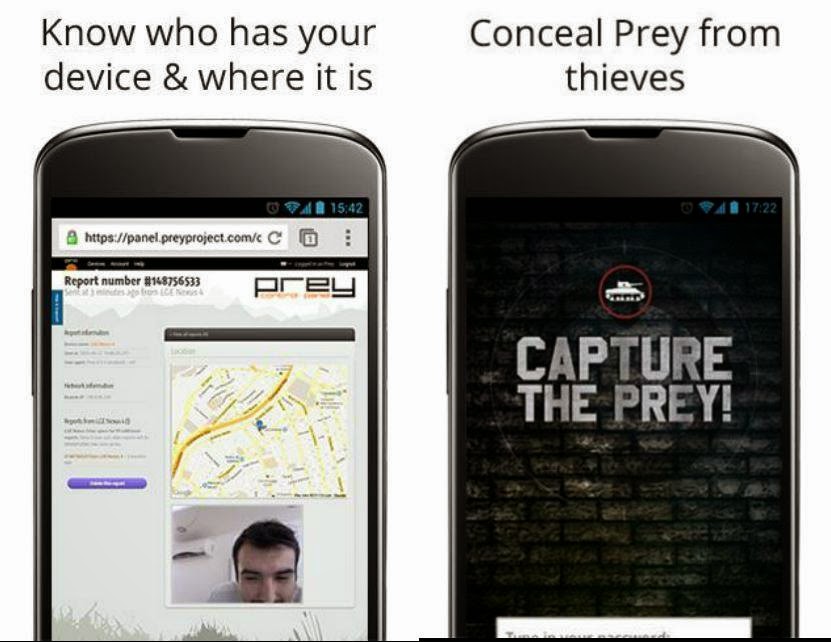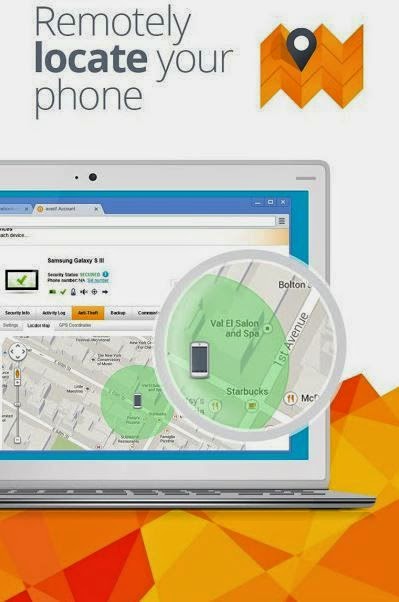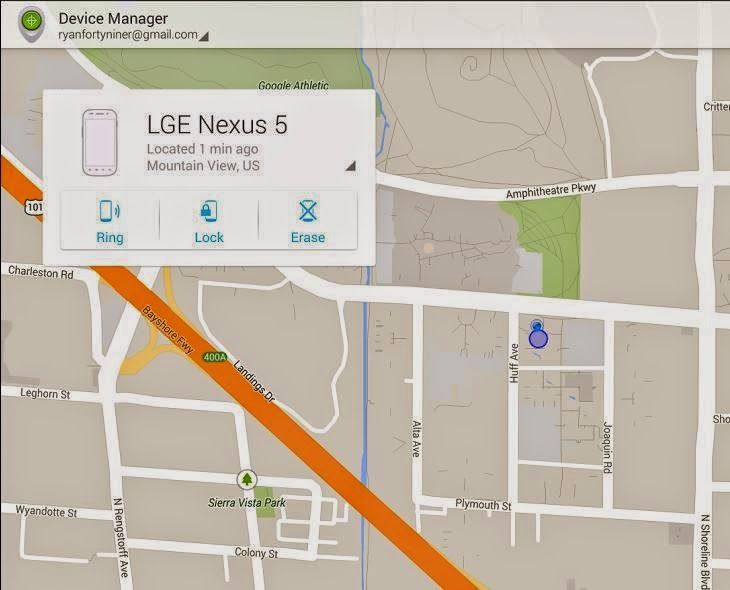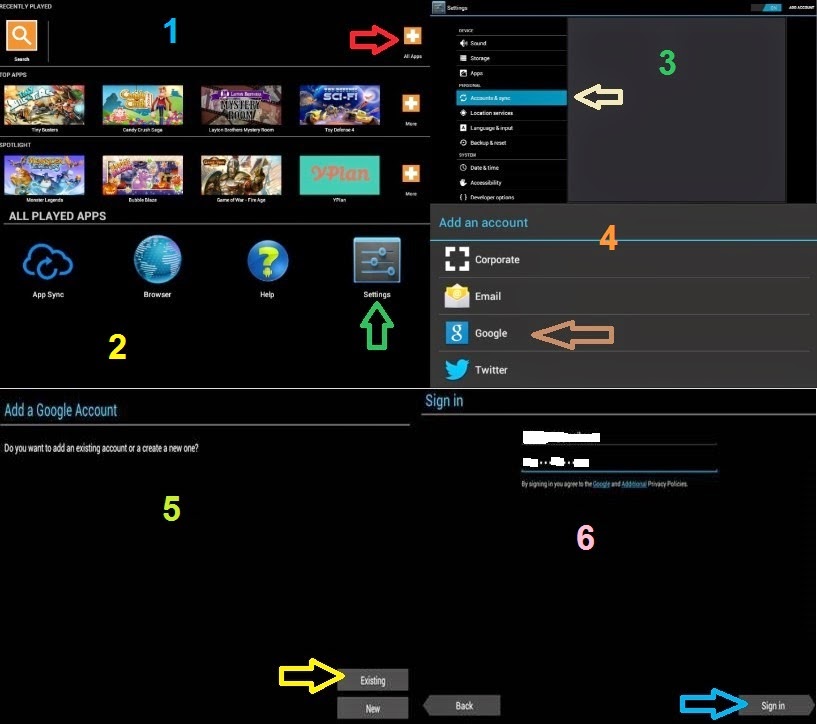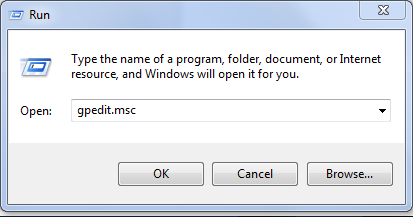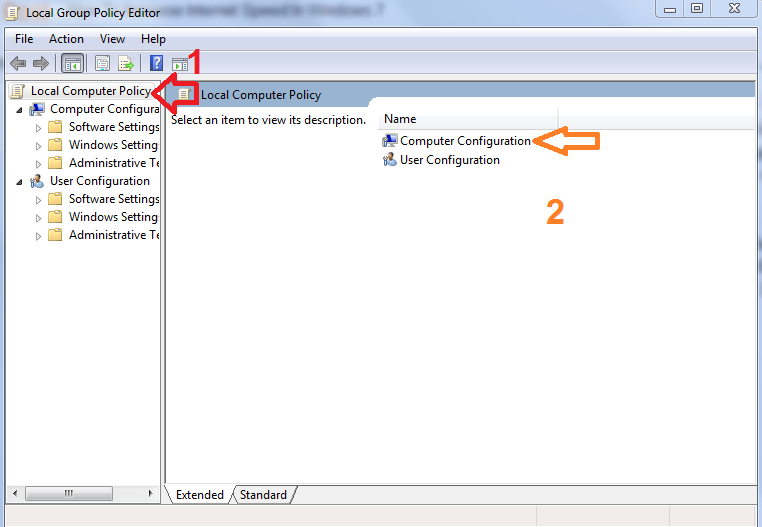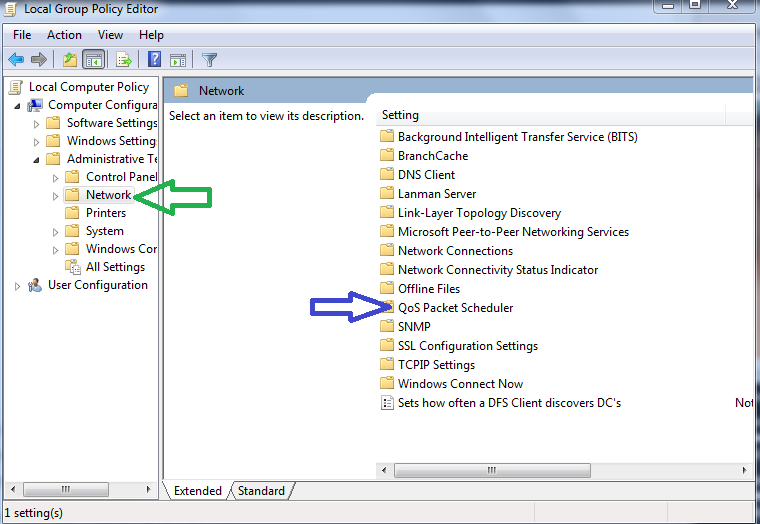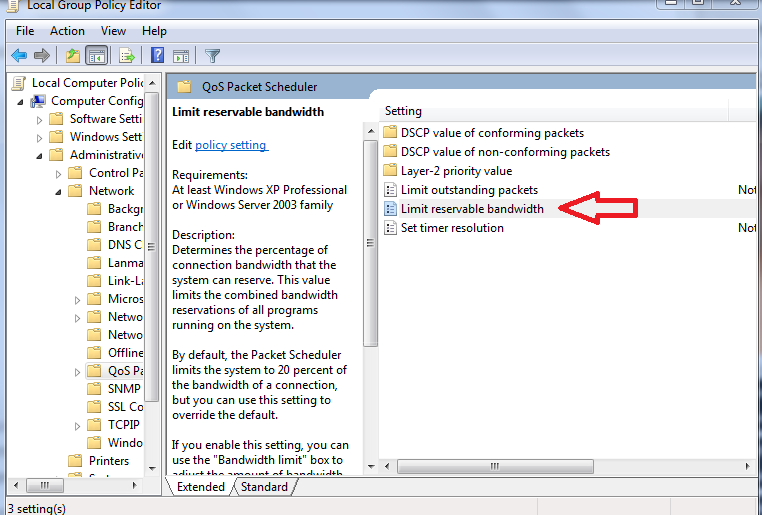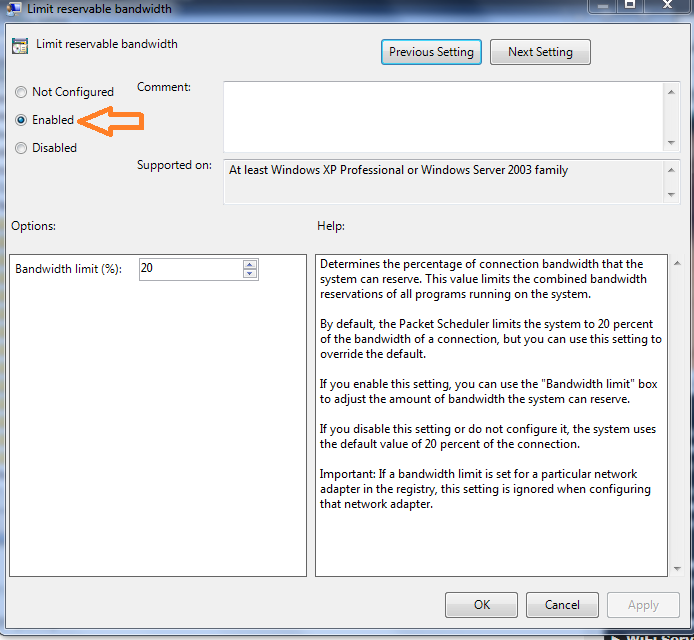Post By: Hanan Mannan (H.M.R.A Group Engineers)
Contact Number: Pak (+92)-321-59-95-634
-------------------------------------------------------
Who is Who in Computer?
Contact Number: Pak (+92)-321-59-95-634
-------------------------------------------------------
Who is Who in Computer?
- Sabeer Bhatia borned in Chandigarh, India and co-founded first free email service site Hotmail.com with Jack Smith.
- Tim Berners-Lee is the inventor of the World Wide Web and Director of the World Wide Web Consortium (W3C).
- Larry Page is co-founder of the Google internet search engine, now Google Inc.
- Sergey Brin is co-founder of the Google internet search engine, now Google Inc. He co-founded google with Larry Page.
- Charles Babbage is known as the father of computer.
- Larry Wall is the inventor of Perl, rn,patch, and many other wonderful things. He is the language designer for Perl 6, and has staked out the perl5 to perl6 translator as his own project.
- Rasmus Lerdorf is father of PHP.Here is Rasmus pictured in the ship's exotic Greek ballroom at the conclusion of an hour's question and answer session.
- James Gosling is a famous software developer, best known as the father of the Java programming language.
- Dennis Ritchie is an American computer scientist notable for his influence on ALTRAN, B, BCPL, C, Multics, and Unix.
- Bjarne Stroustrup designed and implemented the C++ programming language. He is the Professor of Engineering College in Computer Science at Texas A&M University.
- Bill Gates founded Microsoft with Paul Allen
- Michael Dell Michael Saul Dell (born February 23, 1965, in Houston, Texas) is an American businessman and the founder and CEO of Dell, Inc.
- Mark Elliot Zuckerberg Mark Elliot Zuckerberg co-founding Facebook in 2004; world's 2nd youngest self-made billionaire (2012)